Orbit Converter
This tool converts an orbit bulletin from a representation to another. Possible representations are: cartesian, keplerian, circular and equinoctial.
- First select the type of the orbit to convert in the From listBox. The input parameters fields are displayed.
- Select the target type in the To listBox.
- Set the parameters of the orbit to convert, the date of the bulletin and the frame.
- Click the Launch button.
The parameters of the converted orbit are displayed below the input form. The date and frame of the bulletin are those of the input one.
By default, the position angle returned is the mean one. To obtain the true or eccentric value, please select the chosen type in the listBox.
You can use this converter to calculate the value of mean, true, eccentric position angle, just select in the To listbox the type of the source bulletin.
Date Format Converter
This tool displays a date in the ISO 8601 format. This format is expected for the input of dates for ORaaS services, tools and demos.
It displays also the day of week, the day of year and the date in Modified Julian Days.
- Select the original format for your date in the Format list-box. Extra input fields are then displayed according to your choice.
- Input your date characteristics.
- Click the Launch button.
If you select the Pattern option in the Format list-box, two fields are displayed: the first one to input the date, the other to input a pattern which matches the format of the date. ORaaS expects a string as defined there (java date format).
Time Scale Converter
This tool converts a date from a time scale to another.
- Input the date in ISO 8601 format (YYYY-MM-DDThh:mm:ss.sss for example).
- Select the time scale of the date.
- Select the target time scale.
- Click the Launch button.
Duration Tool
This tool computes the elapsed physical duration between two dates.
Both dates have to be input in ISO 8601 format.
- Input the begin date and select its time.
- Input the end date and select its time.
- Click the Launch button.
Shift Date
This tool shifts a date by deltatT seconds. According to the sign of deltaT, it adds or subtract the physical duration to the date.
- Input the date in ISO 8601 format and its time scale.
- Select the value of deltaT in seconds.
- Click the Launch button.
Frame Converter
This tool converts a position from a frame to another.
- First input the date with its time scale and the position/velocity coordinates to convert.
- Select the name of the source in the From listBox. If you select Topocentric, extra fields are displayed to input the frame origin coordinates.
- Select the target frame in the To listBox.
- Click the Launch button.
The position/velocity/acceleration of the point in the target frame are displayed below the input form.
-
The ORaaS tools use default model for Earth, please see the API documentation.
Location Converter
This tool converts a location from a representation to another.
Three representations are available for a point: cartesian, azimuth/elevation or geographic.
- Input the date of the conversion and its time scale.
- Select the type of coordinates in the From listBox. Extra fields are displayed to define the point.
- Input the coordinates of the point and the frame in which they are defined.
- Select the target representation in the To listBox. Extra fields are displayed according to your choice (see below).
- Click the Launch button.
The coordinates of the point are displayed below the input form.
If the source or target type is Cartesian, select the name of the frame. If you choose the Topocentric frame option, extra fields are displayed to input the origin coordinates.
If the target type is Azimuth/elevation, extra fields are displayed to input the coordinates of the point.
The ORaaS tools use default model for Earth, please see the API documentation.
TLE Generator
This tool generates a TLE from the propagation of an orbit bulletin.
- At the top of the form, input the information required by the TLE format: satellite identification, revolution and element numbers. Default values are provided.
- In the panel Orbit Bulletin, the input for keplerian parameters is displayed. You can change the type of the orbit bulletin in the Type list box. The angle values are expected in degrees.
- You can collapse the panel by clicking on Orbit Bulletin.
- Click the Launch button.
The Two Line Element is displayed below the input form.
Default values are provided for the configuration of the propagation. Click on Force Model to display a form with extra configuration:
- A default gravity field is defined, which can be tuned by resetting the degree and order of the Earth potential,
- You can check the boxes to add Moon and/or Sun third body attraction to the calculations.
- To add the solar radiation pressure, you must set the value of the area exposed (in m2).
- The same way, you will set the surface to add a drag to the model.
- For more accurate results, you can override the default values for the coefficients and the mass of the satellite.
The last two fields of the form, i.e. number of orbits and step size, are used to define the sampling of the propagator, which affects the accuracy of the result.
The ORaaS tools use default model for Earth, please see the API documentation.
TLE Translator
This tool get orbital information from a TLE (Two Lines Element).
- Input the two lines of the TLE.
- Click the Launch button.
Below the input form, you get the date of the TLE, the orbital period, the number of revolutions per day and the initial orbit bulletin.
By default, keplerian parameters are displayed. Click on Output to select another type of the orbit bulletin. You can also change the output frame...
The ORaaS tools use default model for Earth, please see the API documentation.